How to Buy and Sell Shares Online in Nepal ?

Nepalese Investors can now buy and sell shares online from anywhere in the world. With the help of online portals like Mero Share and Trade Management System ( TMS ), purchase and sales of shares in primary and secondary markets has been made easily accessible for Nepalese people.
The process of transactions are easy and can be performed by any investor with their own device. Nepal Stock Exchange Ltd. ( NEPSE ) launched an online trading system in 20 Karthik, 2075 B.S and since then the number of investors trading online has grown rapidly.
What you need to Buy and Sell Shares Online
- Bank Account
- DEMAT Account
- CRN Number
- Mero Share
- Broker Account ( TMS )
- Connect IPS ( Mobile / Online Banking )
You’ll have to visit your nearby branch to open a bank account and demat account. After the creation of these accounts you will be provided with CRN Number, Mero Share and Online banking Login Id by the bank.
Then you will need to create a broker account. Broker accounts can be created online as well by submitting all the required documents online. After the approval of your account, you will be given a login id for the trade management system portal.
| You May Read : List of Share Market Brokers in Nepal |
Process to Buy and Sell Shares Online
After you have access to all the required portals like Mero Share, TMS and online banking. You can apply for IPOs from Mero Share and buy and sell shares in the secondary market form TMS account.
How to apply for an IPO Online through Mero Share ?
Mero Share is used for applying IPOs online and for the transfer of ownership of shares after it is sold in secondary market from TMS account.
Steps to apply for IPO
Step 1 : Open a Mero Share Website or App on your device.
Step 2 : Login to the portal with credentials provided by the bank.
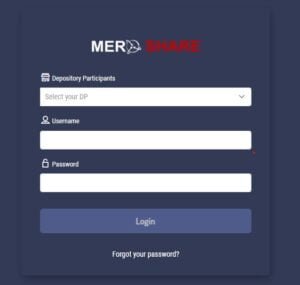
Step 3 : After the site opens, go to the My ASBA Section – Apply for Issue – Select the company.
Step 4 : Select a bank account and input the number of shares you want to apply for. This can be in multiple of 10 like 10,20,30 units.
Step 5 : Input your CRN number and submit for application.
Step 6 : Enter the passcode and submit.
Congratulations, You have successfully applied for an IPO now. Stay updated with information about Upcoming IPO in Nepal.
Process to buy and sell shares online in the secondary market
Trade Management System ( TMS ) is used for the purchase and sales of shares in the secondary market. You can use it for other purposes like market watch and market analysis.
| Step 1 | Load the fund in your broker’s account to buy through online banking or Connect IPS |
| Step 2 | Go to the Order Management on the left side and then to Buy/Sell Shares |
How to buy shares online ?
Step 1 : Click on the buy button on the top left side of the screen. After that a blue sign will appear.
Step 2 : Select equity in the share type and input the symbol name of the company share you want to buy. Input the number of shares you want to purchase and click on the Buy button.

How to sell shares online ?
Step 1 : Click on the sell button on the top left side of the screen. After that a red sign will appear.
Step 2 : Select equity in the share type and input the symbol name of the company share you want to sell. Input the number of shares you want to sell and the price at which you want to sell and click on the sell button.
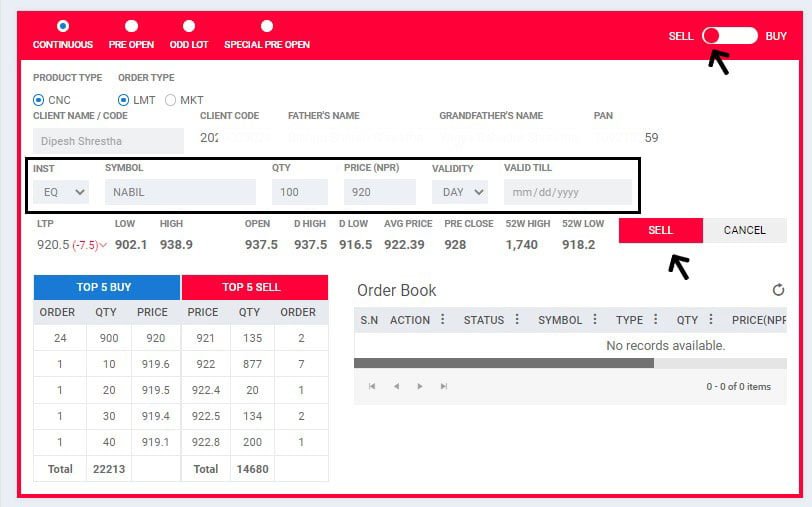
You can also modify your order request ( Change quantity / Price ) to buy or sell from Order Management – Order Book – Open Order – Modify.
Conclusion :
Online buying and selling of shares has made it easy for people to trade for investors. It has increased attraction of people towards share market. So, with the help of online trading, people are now able to buy or sell shares online instantly to increase profit or reduce loss. Nepalese people living anywhere in the world can participate in such transactions.
Do you think some improvements can be made in online trading process. If yes please mention some in the comment below.

Can you also include share market calculator on your site ?